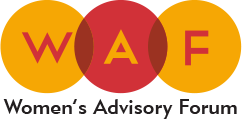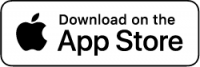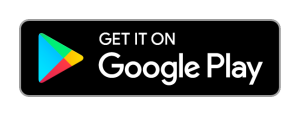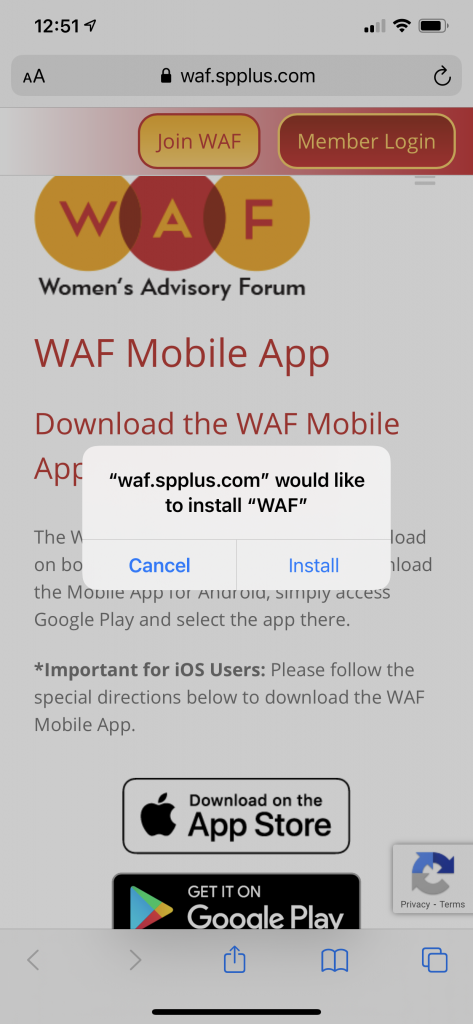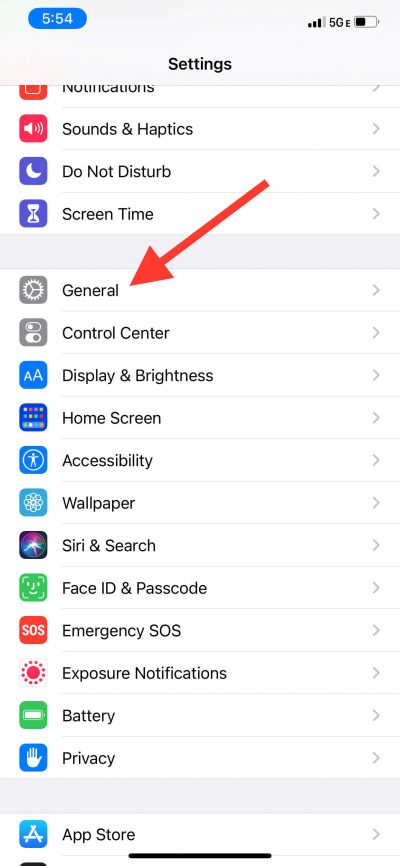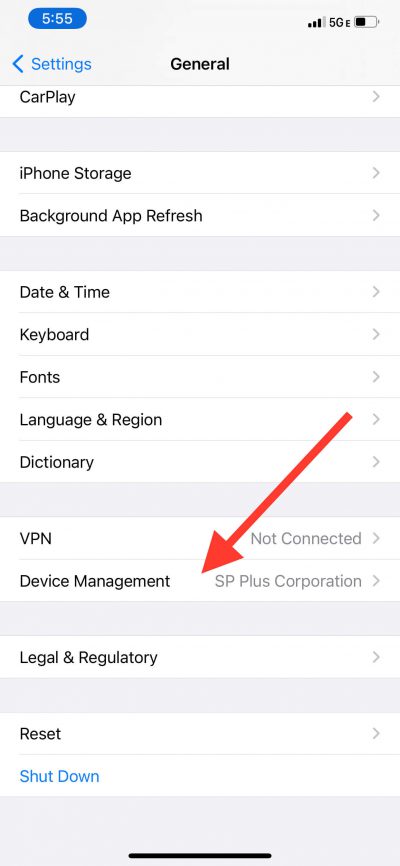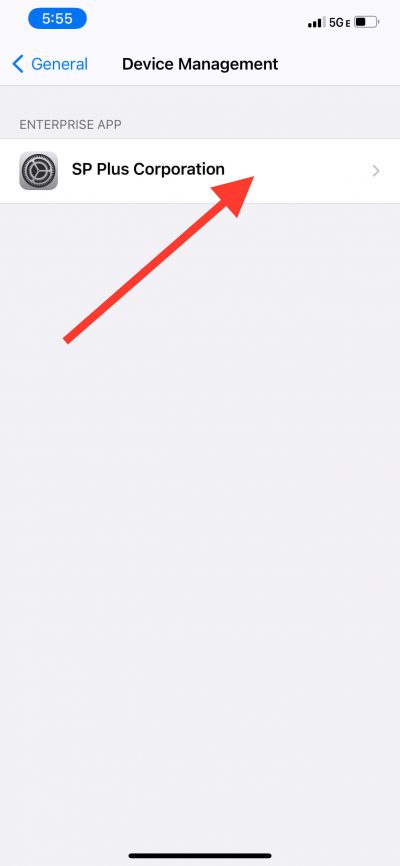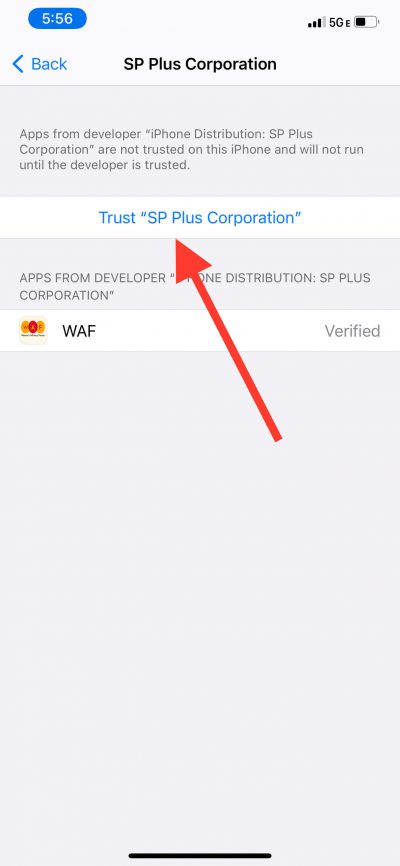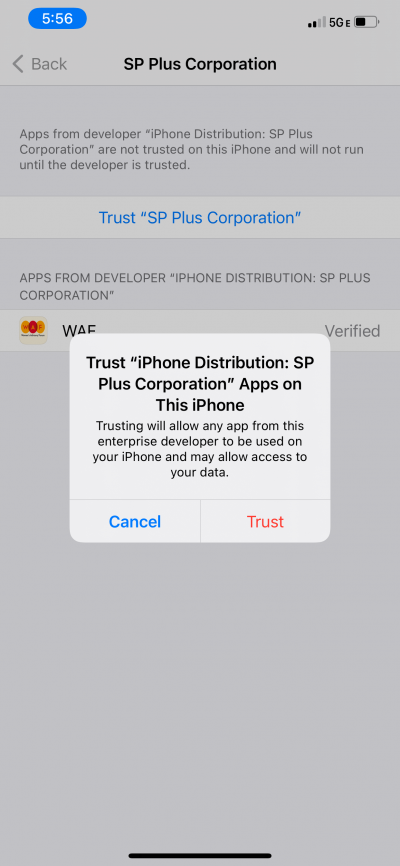WAF Mobile App
Download the WAF Mobile App for iOS & Android
The WAF Mobile App is available for download on both iOS and Android devices. To download the Mobile App for Android, simply access Google Play and select the app there.
*Important for iOS Users: Please follow the special directions below to download the WAF Mobile App.
How to Download WAF for iPhone (iOS)
Since the WAF Mobile App is limited to SP+ Employees, Apple has required that SP+ limit the distribution of the iOS version. For this reason, you will not be able to search for the WAF Mobile App in the Apple App store – it will only be available as an Enterprise download. This will require you to approve SP+ as a Trusted Developer in your iPhone settings after you have downloaded, but before you try to open the app.
To download and install the app, please click on the button above and follow the steps below:
Step 1: Download the WAF Mobile App
Download the mobile app from https://waf.spplus.com/download-app/ and select “Install.” NOTE: After you click “Install” the app will automatically start downloading in the background. Go to your home screen to find the app and monitor download progress.
**Before opening the WAF Mobile App for the first time, you will first have to tell your iPhone to trust “SP Plus Corporation.” If you do not take this step first, you will see an “Untrusted Enterprise Developer” message appear whenever you try to open the app.**
Follow steps 2 – 6 below to set SP Plus Corporation as a trusted developer. Once you have completed these steps you can open the app and login and begin using the app.
Step 6: Confirm “Trust ‘iPhone Distribution: SP Plus Corporation'”
Finally, select “Trust” to confirm that your iPhone should allow the WAF Mobile App on your device.
Once completed, the WAF Mobile App should now be accessible on your iPhone!
After selecting this option, your iPhone will remember these settings and will allow future apps from SP Plus Corporation to be trusted automatically.